Many European SMBs tell me the same story: the label jobs keep multiplying, while teams and budgets do not. Template printing feels quick for one-offs, but the moment serials, QR, or multi-language content enter the picture, rework climbs. In short-run and seasonal work, that hurts margins fast. Here’s where it gets interesting: a simple spreadsheet can remove a lot of that friction.
If you’ve ever had to reprint because two serials swapped or an accent mark dropped, you know the cost isn’t just ink and paper. It’s lost time and a confused picker or technician. We typically see 2–5% of label lots re-touched for content issues when variable data is handled manually. That’s avoidable.
I’ll lay out a comparison you can use in the real world—what to use, when, and why. And yes, we’ll answer the question people type into search bars every day: how to make labels from Excel. We’ll keep it practical, and I’ll flag the trade-offs. As a sales manager, I hear the objections daily. Let me back up for a moment, though: the choice starts with technology.
Technology Comparison Matrix
Label jobs generally fall into two camps: fixed-template prints and data-driven runs. On cut-sheet Laser Printing (A4 in Europe), template work is quick and tidy for short batches, especially with common office media like avery printable labels. With Thermal Transfer and high-res Inkjet (Digital Printing), variable fields from spreadsheets can merge reliably at speed. Typical throughput ranges from 3,000–10,000 labels/hour depending on substrate and finishing, while color drift on laser tends to stay within ΔE 2–4 for brand colors if your file prep is sound. For durable codes and long-life assets, Thermal Transfer with resin ribbons still wins on abrasion and solvent resistance.
Asset serialization changes the picture. QR and barcodes (GS1, ISO/IEC 18004) demand crisp edges and consistent contrast. Inkjet excels on coated Labelstock; Thermal Transfer shines on PE/PP/PET Film and rougher synthetics. If you’re printing small text below 6 pt or dense DataMatrix, plan for a verification pass—aim for FPY% in the 90–96% range after a quick calibration. Here’s the catch: template-only workflows tend to introduce manual edits, and that’s where mis-keys creep in.
Durability and finishing matter too. For outdoor tags, a light Lamination or Varnishing helps, but Thermal Transfer resin on synthetic stock usually survives chemicals and UV exposure longer than office laser. If your labels need to last 3–5 years on equipment, prioritize substrate–ribbon compatibility over convenience. For seasonal retail promos, you’ll likely prefer quick-turn digital on paper-based Labelstock and keep the workflow simple.
Application Suitability Assessment
Think in use cases. For Industrial maintenance, inventory, and tools, asset tag labels need sequential IDs, barcodes, and sometimes department data—classic spreadsheet territory. Food & Beverage allergens and multi-language ingredients swap weekly; an Excel-driven workflow keeps text consistent across SKUs and reduces the chance of missing diacritics. E-commerce picking labels are lighter duty; template printing is often fine if content rarely changes.
Run length is a strong selector. For Short-Run tasks under 200 pieces and static art, templates are fast and clean. Once you add variable data or more than 4–5 fields, Excel-led Variable Data runs pull ahead, especially in multi-SKU environments. We usually see setup time per job drop into the 5–15 minute window for a well-prepared merge file, while manual edits for template batches extend that window unpredictably.
There’s also the question of media. Paper-based sets work well on office laser for retail price tags, including many formats similar to avery printable labels. If the label must adhere to powder-coated metal or low-surface-energy plastics, shift to synthetics and Thermal Transfer. Content aside, the adhesive and substrate will decide whether the label survives the shift or falls off a week later.
Workflow Integration
Here’s the practical answer to the most searched question: “how to make labels from excel.” Step one: standardize your column names (Asset_ID, QR, Location, Language, etc.). Step two: export to CSV to avoid odd character issues, especially for diacritics in European languages. Step three: map fields in your label design tool and run a 10–20 piece pilot with print verification. In our experience, reprint events per 1,000 labels often trend down from 8–12 to 3–6 once a stable mapping is in place.
If you work with a cloud template library, save your art and data maps in your account area—your team can access them after a routine onlinelabels login. Visual job aids help training; I’ve even seen teams keep a quick screenshot walkthrough pinned on the wall. Community galleries and step-by-step threads—sometimes nicknamed with phrases like “onlinelabels sanford photos” to track reference images—can be surprisingly helpful for onboarding new operators.
Two more tips for serialized work and asset tag labels: use checksum-enabled barcodes where possible, and bake in a verification step before lamination. If you intend to scan through Lamination or a Soft-Touch Coating, test reflectivity on 20–30 samples first. Training time to reach a steady workflow usually lands in the 1–2 hour range for an operator already familiar with your print driver. But there’s a catch—Excel files with inconsistent formatting (spaces, leading zeros) will bite you. Normalize before you print.
Cost-Benefit Analysis
Let’s put numbers to it. For one-off static batches (say 50–150 labels), template printing on office laser tends to be most economical. Once you’re serializing or running weekly SKU updates across 500–2,000 pieces, an Excel-driven flow avoids manual edits and trims unpredictable downtime. Waste Rate on variable-data runs typically drops into the 0.5–1.0% band when the data map is stable, versus 1–3% for manual template edits with frequent content changes. Those are directional ranges, not guarantees—your press, media, and operators matter.
Changeovers are another lever. With saved presets and a clean data map, a changeover can sit in the 3–7 minute window on many digital devices. Without that, changeovers stretch as people hunt for last week’s file and redo barcodes. If you’re buying media, factor in substrate differences: synthetic Labelstock for durable tags costs more per square meter than office paper products such as avery printable labels, but it outlasts them in harsh environments by years, not weeks.
Where does payback show up? Teams moving to data-driven labels often see fewer operator interventions and steadier FPY. Depending on volume (e.g., 10–30 variable jobs per week), the Payback Period on the software and training typically sits around 4–9 months. Not a promise—just a pattern we’ve seen. Based on insights from onlinelabels projects across small European converters, the most durable savings come from standardizing the data source and locking in a simple QA pass. When the job is truly static and rare, templates still win. Know your mix, choose the path, and keep it simple.