Brand teams juggle real-world constraints: scattered data, tight timelines, and a printer that needs to deliver mixed-content labels without drama. Microsoft Word remains the default in many offices—not because it’s perfect, but because it’s accessible. With onlinelabels as the template source and a simple process flow, you can get one sheet to carry 30 unique labels that still look cohesive.
Here’s the crux: we want a clean brand presentation across different SKUs on a single sheet, not a patchwork. That means choosing the right template, structuring your variable data carefully, and calibrating the printer so layout and color stay within acceptable tolerances. Word can do this, but it expects you to be methodical.
There’s a catch. Word isn’t a RIP or a press console, so layout shifts and printer scaling can creep in. On office printers, I’ve seen 0.5–1.0 mm drift unless we lock scaling and margins. That’s normal. The goal is control: build a sensible workflow, then nudge it into spec through a short run of test sheets and a few layout adjustments.
Implementation Planning
If you’re asking “how to print 30 different labels on one sheet in Word,” here’s the flow: 1) select the exact sheet size/layout, preferably from onlinelabels templates (download the Word file for your layout); 2) prepare a data table with 30 rows and clear columns (Name, Address, SKU, QR link, etc.); 3) use Mail Merge to connect the template to your data; 4) map the fields into each label cell; 5) lock printer scaling to 100% and confirm margins; 6) run a two-sheet test to check alignment and color. If you prefer a jumping-off point, start at onlinelabels.
Expect setup to take 10–20 minutes if your data is clean. Plan on 2–3 test sheets to dial in alignment. On first pass, most teams see FPY% in the 80–90% range; that’s fine for office gear. Set print quality to 600–1200 dpi and ensure the driver doesn’t auto-fit the page. For color, stick to brand CMYK/RGB values and avoid spot colors unless your printer and template workflow support them.
The turning point came when we started locking scaling and using a visual alignment grid: thin hairlines around each label cell that match the template. Word sometimes reflows content or nudges margins by a fraction when drivers override defaults. Don’t panic—reduce margins or adjust the template frame by 0.5 mm increments until your cut lines align. Also, avoid full-bleed designs unless your layout is built for bleed and the printer can handle edge-to-edge without shrinking content.
Variable Data Applications
Mixed content is where the mail merge earns its keep. For utility crews, breaker box labels often carry panel names, circuit IDs, and safety notes. Create columns for each line of text and keep a consistent typographic rhythm: label title in 9–10 pt, details in 7–8 pt, and optional symbol or icon. If you’re embedding QR, align with ISO/IEC 18004 (QR) and avoid tiny modules; small office printers struggle with codes under 0.5 mm modules.
For brand teams managing fulfillment, address return labels benefit from fixed brand marks plus variable lines. Map First Name, Last Name, Street, City, and Postal Code to the correct cells, and lock the brand logotype as a non-merge element. Test hyphenation and line wrapping on names longer than 25–30 characters. In most cases, minimum legible size holds around 7–9 pt with 600 dpi output, but watch how serif fonts render—bold weights can thicken on some drivers.
Here’s where it gets interesting. You can mix simple alphanumeric IDs with short URLs or DataMatrix codes for internal tracking. But there’s a trade-off: more data increases layout density, which can create uneven visual weight across the sheet. As a brand manager, I bias toward a consistent hierarchy—same title size, same spacing—so even if each label carries different content, the sheet still reads like one family.
Substrate Compatibility
Not all labelstock behaves the same under different PrintTech. Laser Printing applies fuser heat in the 180–200°C range; if the adhesive is marginal, you may notice slight ooze or edge darkening. Inkjet Printing on matte paper handles Water-based Ink well, but pigment vs dye can shift saturation. Thermal Transfer is excellent for durable utility marks, though it usually requires compatible ribbons and isn’t managed through Word layouts in the same way.
If you’re using paper labelstock with a Glassine liner, ambient conditions matter. Keep room humidity near 45–55% to minimize curl. On film (PE/PP), ink absorption changes; expect longer dry times for inkjet and different surface energy. Film can be more forgiving with die-cut edges but less forgiving with smudging if the ink sits. In short-run, on-demand scenarios, Digital Printing with office equipment is fine—just choose the substrate that suits your printer class.
Color alignment across substrates won’t be perfect. I aim for ΔE under 3–5 for brand-critical tones on office printers; that’s reasonable for address or utility labels. If you need tighter brand color, offset that in the driver and test a small swatch with your exact paper. Some drivers boost saturation; others mute it. Keep a simple calibration sheet for your printer-substrate combo and revisit it each season as supplies change.
Quality and Consistency Benefits
Build a light QC routine. First, print a sheet with an alignment grid and measure offset at the four corners. If you’re within ±0.3 mm, you’re in solid territory for most label uses. Plan a short run: 10–20 sheets to confirm consistency. Early batches often carry a Waste Rate of 5–8% because of minor misfeeds or color shifts; that’s acceptable for Short-Run, on-demand work from Word.
As onlinelabels designers have observed across multiple projects, perceived brand consistency on small labels comes more from typography and spacing than micrometer-perfect color. Keep ΔE below 4 for your primaries, validate FPY% in the 85–95% range once the workflow settles, and document your driver settings so they don’t get lost when IT updates the machine.
If this process becomes a regular part of your toolkit, codify it like any production workflow: template source, data schema, print driver settings, and a two-sheet test before you commit. You’ll keep the look coherent across mixed content, and you won’t have to babysit every run. When in doubt, return to the template library at onlinelabels and refresh your base file before the next campaign.