We needed a predictable way to turn spreadsheets into clean sheets of labels—fast. Different printers, mixed substrates, and last-minute address changes were chewing up time and materials. Based on insights from onlinelabels users across Asia, we built a simple, repeatable workflow that holds up under real-world pressure.
Here’s the reality in a small office or light-production setting: a laser MFP on one desk, an inkjet across the hall, and an afternoon rush of return mail labels. If the process isn’t locked down, alignment drifts by a millimeter, toner flakes on coated stocks, and someone clicks “Fit to page” without noticing. The guide below is the playbook we wish we had on day one.
How the Process Works
Start with the template. Match the label part number to its exact sheet layout, then lock page size, margins, and cell spacing. If your team asks how to create mailing labels in Word, the simplest path is to open a pre-sized document, link a data source (CSV or Excel), and run a mail merge. Print a test on plain paper, overlay on the label sheet, and check top-left, center, and bottom-right cells for drift. Aim for alignment within ±0.5–1.0 mm; anything beyond that will show on thin borders.
Set the printer for label media. For laser printing, select the “Labels” or “Thick” stock type so the fuser reduces speed and adds heat. For inkjet, choose a matte or glossy photo setting that matches the coating. Run one sheet at a time from the manual tray to keep the stack flat; office lasers can maintain 20–40 sheets/min on labelstock when the path is straight.
Lock scaling at 100%. Turn off “Fit to page,” borderless modes, and automatic resizing. Feed one sheet as a proof, then three sheets to verify stability. If the team also needs return mail labels for undeliverables, park a second template in the print queue with a distinct filename and color stripe, so operators don’t mix runs under time pressure.
Critical Process Parameters
Media and substrate: use labelstock with a paper face (90–110 gsm) on a glassine liner, or a film face (PP/PET) for moisture resistance. Total construction often lands around 120–180 gsm. Laser engines like stiffer sheets; inkjet prefers porous, ink-receptive coatings. Keep cartons sealed until use to hold 40–55% RH—curl rises outside that band.
Imaging and color: set 600–1200 dpi for clean barcodes and crisp type. For inkjet, cap saturation in the driver at roughly 60–80% for uncoated papers to avoid bleed. If you’re placing brand marks, target ΔE under 3 across runs; lasers tend to be stable on solids, while inkjet needs tighter control of ICC profiles and media settings. When selecting a layout, map fields carefully—pre-built onlinelabels templates reduce manual spacing edits and keep cell dimensions consistent across teams.
Registration and mechanics: keep leading-edge margins at or above 4–5 mm on office devices to avoid pinch-roller scuffing. Disable duplex. Use the straightest paper path and manual feed where possible. Changeover time for templates should be under 10 minutes, including a proof and sign-off, if files and sheet codes are centrally stored.
Quality Standards and Specifications
Define acceptance limits early. For address readability, specify a minimum 7–9 pt sans serif and high contrast (K-only black for laser; composite black for inkjet only if the media supports it). If you place QR codes for returns, confirm compliance with ISO/IEC 18004 and verify a Grade B or better on a spot-check sheet. For teams asking how to print mailing labels without smudging, include a simple rub test: 10 finger rubs or a coin swipe on a scrap area; the image should not lift on approved media.
Process metrics help. Track First Pass Yield at 90–96% on stable runs, with waste at 1–3% for short batches. A basic traveler sheet listing layout code, media setting, and scale at 100% prevents misprints. Barcode scans and spot color swatches can be audited every 200–300 sheets in longer sessions, though most mailing-label work stays in Short-Run territory.
Troubleshooting Methodology
Start with the evidence: print a single sheet, mark the four corners, and measure drift. If every row is low by 1–2 mm, check scaling and page size. If the first rows are fine and the last rows drift, slow the printer with a thicker media setting and reduce stack height to limit curl. Toner flaking? Switch to the “Labels” stock type so the fuser energy increases. Ink bleed on uncoated face stock? Drop saturation by 10–20% or switch to a coated labelstock designed for dye/pigment systems.
A Singapore e‑commerce team running mixed office devices adopted a standard flow with a locked Word template and “onlinelabels com maestro” for variable fields. In two weeks, FPY moved from about 82% to around 94% as operators stopped resizing pages and fed from the manual tray. Waste on short batches went from 6–8% down to roughly 2–3% once they matched media types to the right device.
When issues persist, isolate variables. Change only one factor per test: tray, media type, or driver profile. If the label liner tears, reduce fuser heat by trying a lighter stock type or switch to a device with a cooler path. Adhesive ooze near the edges points to high ambient heat or too-slow fusing; a faster path or a different labelstock construction can help. Keep a short checklist taped to the device so a new operator can recover in under five minutes.